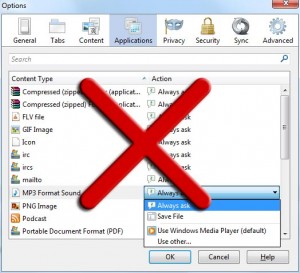Tag Archives: firefox
Force Firefox to prompt to save mp3 and videos rather than play them in the browser
You might have noticed that in a lot of Firefox versions the browser starts playing .mp3, or other sound/video formats, directly in the browser rather than displaying a prompt asking if you want to save the file. Moreover, setting the format under Tools > Options > Applications to either Always ask or Save File doesn’t really change this behavior.
Luckily there is a workaround to alter this functionality.
- Enter about:config in your Firefox’s address bar and press enter.
- Search for media.windows-media-foundation.enabled
- Set the value of the property to false
And you are done. Now everytime you click on an .mp3 file or any other format that is supported by Windows media foundation you should get a prompt asking you if you want to save the file or if you want to open it directly.
Posted in Software Tips.
Tagged firefox, media.windows-media-foundation.enabled, Mozilla firefox, mp3
Clear download list in Firefox
Firefox by default never clears the download list automatically. If you wish change the way Firefox works so it will clear the downloads either automatically upon download complete or when Firefox closes following the next steps.
- Type about:config in your address bar
- Search for browser.download.manager.retention
- Set its value to either 0, 1 or 2 depending on how you Firefox to behave
0 indicates that the download should be removed upon completion.
1 indicates that completed and canceled downloads should be removed when Firefox closes.
2 indicates that downloads should never be removed automatically. (default)
Posted in Software Tips.
Tagged firefox, firefox download manager
How to disable plugin-container
Plugin-container.exe is a Firefox process that is used to load plugins separately so if a plugin crashes for whatever reason, Firefox won’t be affected by the crash and will stay responsive.
Since there are a lot of people experiencing problems with the plugin-container process I wanted to provide you with two easy methods for disabling it.
In older versions of Firefox it was possible to disable plugin-container.exe by following the steps below.
First method
- Enter about:config in your address bar
- Search for dom.ipc.plugins.enabled
- Set their values to false
Sadly the above method doesn’t seem to work anymore with the newer versions of Firefox. Luckily there is a different workaround which can achieve the same exact result by setting a system or a user environment variable. Follow the steps below if the first method did not work for you.
Second method
- Right click on your computer icon on the desktop and click properties
- Go to
Advance system settings - Click the button called
"Environment Variables" - Click the “New” button under
User variablesorSystem variablesdepending if you want the change to affect all the users on the system or just the one you are currently logged as - Set the variable name to
MOZ_DISABLE_OOP_PLUGINSand its value to1
And that is all you have to do. Now simply restart Firefox and you will notice that the plugin-container.exe process will not be used any more.
Posted in Software Tips.
Tagged firefox, Mozilla, Mozilla firefox, plugin-container
Force Firefox 20 to use the old download manager
Mozilla released Firefox 20 a few days ago that came with various new features such as:
- a new per-window Private Browsing feature
- a new download manager
- the ability to close unresponsive plugins without the need to restart the browser
Sadly my personal opinion about the new download manager feature isn’t very good. The new manager seems to be very user unfriendly and from what I can see there isn’t an option in the settings to clear a download file from the history automatically after the file has been downloaded. Luckily there is an easy solution for this for those that would like to revered back to the old download manager design.
- Type about:config in your address bar
- Search for browser.download.useToolkitUI
- Set its value to true
Now everytime you download something the old version of the download manager will start instead of the new one.
If you also want to remove the new download button that was added in this new version simply right click on the bar, click Customize… and drag and drop the button you don’t want into the customize toolbar list that will appear.
Posted in Software Tips.
Tagged firefox, firefox 20, firefox download manager