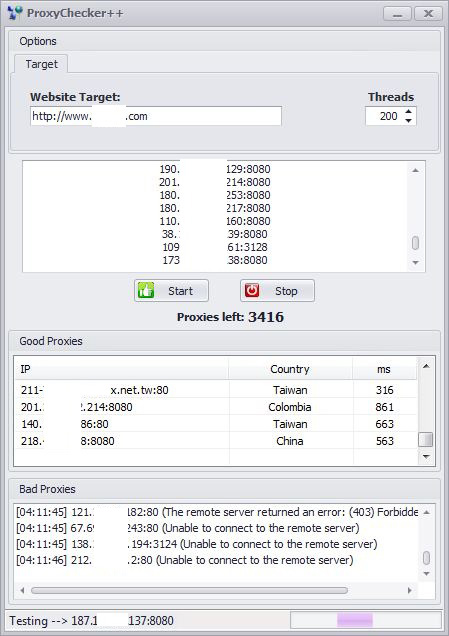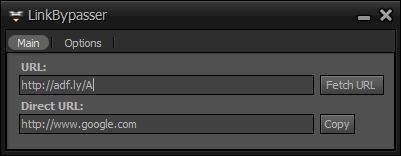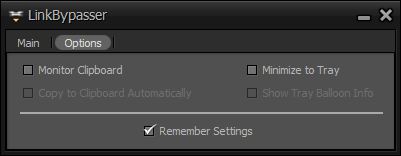Tag Archives: csharp
How to encrypt and decrypt files in C#
The following snippets will allow you to encrypt and decrypt files in C#.
Needless to say there are numerous methods that this can be achieved but for the reasons I will explain at the end I came about using this one in my projects.
Also keep in mind that assuming you want to implement something like this in your project you should extend the error catching to detect invalid key lengths, file locations and so on.
Posted in C#.
Tagged aes, C#, cryptography, csharp, decrypt file, encrypt file, RijndaelManaged, snippet, winforms
ProxyChecker++ released!
If you are one of those people that value their on-line privacy then at some point you probably looked for a way to hide your true IP from being tracked by various websites. ProxyChecker++ is the tool that will make your life easier and will help you achieve what you are looking for much faster.
Although ProxyChecker++ itself won’t provide you with proxies to use, it will help you find which ones are actually working or not so that you won’t have to waste countless hours trying to figure it out on your own.
Note: This is only the core program for handling the proxy checking, more features will follow in the near future.
Download FilePosted in Software Releases.
Tagged C#, csharp, fluxbytes, fluxbytes software, ip, privacy, proxies
LinkBypasser++ released!
If you are one of those people that dislike clicking on redirect links which you don’t know were they will actually take you then I have the solution for you.
I’ve created LinkBypasser++ for the sole reason of finding out where the links redirect to before clicking them since it’s common practice to use those links to redirect people to malicious websites without them being suspicious of it.
The program currently supports the following domains:
- adf.ly
- tiny.cc
- goo.gl
- bit.ly
- owl.li
- ow.ly
- fb.me
- up.ht
- reut.rs
- lnk.co
- t.co
I will gladly add more on request, assuming it is possible to bypass that particular domain.
One of the main features of the program is that it’s possible to make it auto detect such redirection links upon copying the link from somewhere and placing in it’s place the direct link instead without needing to interact with the program at all, or to just do that manually yourself, it’s your choice.
Download FilePosted in Software Releases.
Tagged adf.ly, bit.ly, bypass links, C#, csharp, fb.me, fluxbytes, fluxbytes software, goo.gl, link redirect, lnk.co, ow.ly, owl.li, reut.rs, t.co, tiny.cc, up.ht
List all Windows services in C#
I decided to make a tutorial to help the ones that were interested to learn how to go over the Windows services so they can either start/stop/pause them or just display them in a control. The code I’ll be showing is from a program I created with the purpose of listing all the services info in a listview control.
The first steps you will need to take is reference “System.ServiceProcess” which will allow us to use the ServiceController class and also add the following code on the top of our Form/Class:
1 2 | using System.ServiceProcess; using Microsoft.Win32; |
We start by declaring our ServiceController class and populating it with all the services that currently run in the system using .GetServices();
1 | ServiceController[] services = ServiceController.GetServices(); |
Then we need to use a foreach loop in order to go through all the services. For the sake of this tutorial I’ll be using only one try/catch, usually you will want more to display more accurate info based on what info you fail to retrieve, in this case if an error occurs the whole service won’t be added to the list.
1 2 3 4 5 6 7 8 9 10 11 12 | foreach (ServiceController service in services) { try { // Our code will go here } catch (Exception ex) { Console.WriteLine(ex.Message); } } |
It’s time to start populating our ListView columns. The columns we will be using is the services name/status/location/description. To do that we need to first declare a new ListViewItem that we will be using to add the information. The service name and status info are easy to obtained using the ServiceController class as follows:
Posted in C#.
Tagged C#, csharp, ServiceController, windows services, winforms
List Windows active processes in C#
Since some people were interested on how to get all the Window processes, I decided to make this tutorial. How you tailor it to your needs is up to you.
We start off by referencing System.Management and adding the following on the top of our Form/Class:
1 2 | using System.Management; using System.Diagnostics; |
Then we need to declare our main classes. In this case that would be ManagementClass and ManagementObjectCollection in order to help us loop through the active process. Note that this can also be done by Process.GetProcesses() but there is a limitation. Process.GetProcesses() can only see the same bit process as your .exe files. So using that mean we wont be able to see all the processes, hence why we are using the two classes I mentioned above instead.
1 2 | ManagementClass management = new ManagementClass("Win32_Process"); ManagementObjectCollection mCollection = management.GetInstances(); |
After that we need to create our foreach loop which will help us get the information for each process we find and also a new listviewitem which we will be adding to our listview at the end of the loop so we can see the results.
1 2 3 4 | foreach (ManagementObject process in mCollection) { ListViewItem newListViewItem = new ListViewItem(); } |
For the sake of this tutorial we will only be concentrating in the process id/name/location and finally the description.
Posted in C#.
Tagged C#, csharp, ManagementClass, ManagementObjectCollection, processes, snippet, tutorial, Win32_Process, winforms