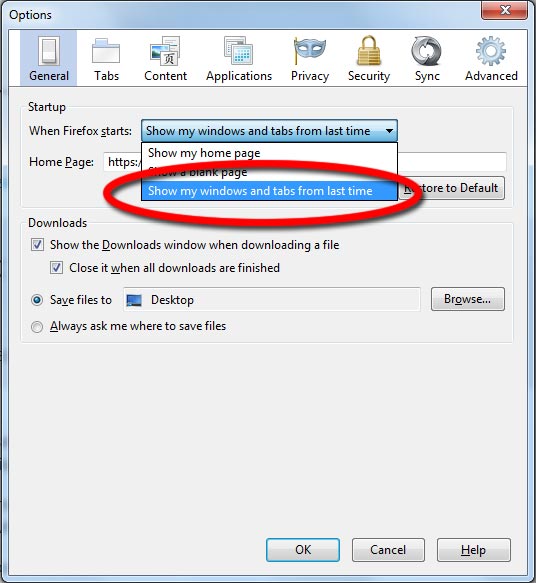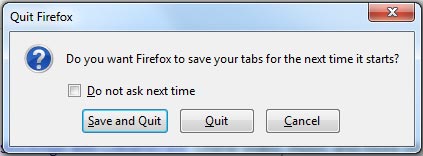Category Archives: Software Tips
Enable WordPress Permalinks On IIS
By default IIS will throw an error (usually a not found error, 404) when WordPress is using permalinks.
The reason of that is because IIS is trying to map the URL you are giving it to a file on the system, which obviously does not exist. Luckily there is a simple fix to this problem.
The logic behind this solution is simple. Check if the URL provided is pointing to a file or directory on the system. If not, rewrite the action to index.php which will allow WordPress to handle it.
In order to enable WordPress permalinks on IIS add the following rewrite rule in your web.config where your WordPress is located.
1 2 3 4 5 6 7 8 9 10 11 12 | <rewrite> <rules> <rule name="Main Rule" stopProcessing="true"> <match url=".*" /> <conditions logicalGrouping="MatchAll"> <add input="{REQUEST_FILENAME}" matchType="IsFile" negate="true" /> <add input="{REQUEST_FILENAME}" matchType="IsDirectory" negate="true" /> </conditions> <action type="Rewrite" url="index.php" /> </rule> </rules> </rewrite> |
Posted in Software Tips.
Samsung SSD 840 EVO Slow Performance Fix
If you own a Samsung 840 EVO SSD you probably noticed that the speed of the disk has degraded a lot faster than expected. This is a known problem with this model and luckily Samsung has released a fix to remedy the problem.
Samsung Performance Restoration was created by Samsung to fix the performance issues for the Samsung SSD 840 EVO and Samsung SSD 840 EVO mSATA models.
What does this do you may ask ? Samsung Performance Restoration simply updates your SSD’s firmware to the latest version (this firmware version has not been released separately yet) then scans and calibrates all existing data on the drive. This process can take up to one hour, depending on how much data you have on the drive.
Note that although this process does not wipe your disk it is always recommended to backup all your important files when performing a firmware update.
System requirements for Samsung Performance Restoration:
Supported Operation Systems
- Windows XP SP2 (32bit)
- Windows Vista (32/64bit)
- Windows 7 (32/64bit)
- Windows 8 & 8.1(32/64bit)
Supported Partition Types:
- MBR
- GPT
Supported SSD Models:
- Samsung SSD 840 EVO (2.5”)
- Samsung SSD 840 EVO mSATA
Currently only the Windows version is available to download. Samsung announced that the Linux and Mac version will be released at the end of October.
Posted in Software Releases, Software Tips.
Tagged firmware, Samsung, Samsung SSD, SSD
How to install MSE (Microsoft Security Essentials) on Windows Server
As you may know Windows Server products do not allow the installation of the majority of antivirus products. By using the method below you will be able to install Microsoft Security Essentials on most of the Windows Server products.
First you will need to download the Windows 7 MSE version that suits your needs depending on your preferred language and CPU architecture (32/64bit).
Right click the file you have downloaded, go to the “Compatibility” tab and change the installer’s compatibility mode to Windows 7.
Finally you will need to run the installer with an extra parameter, /disableoslimit. This can be achieved by either creating a shortcut for the installer and adding /disableoslimit at the end of the target field or by using command prompt to append /disableoslimit at the end. In command prompt it should look similar to this C:\mseinstall.exe /disableoslimit.
After that simply follow the installer instructions to install MSE like normal !
Posted in Microsoft, Software Tips.
Tagged Microsoft Security Essentials, MSE, Windows, Windows Server, Windows Server 2008, Windows Server 2012
How to set a custom page zoom value in Google Chrome
By default Google Chrome has predefined values for the page zoom setting. But what happens if none of those values satisfy your needs ? Since Google Chrome doesn’t provide you with way to set your own custom value we will need to use a workaround to achieve that.
The following workaround works by modifying the HTML code of the settings page allowing you to add (or remove if needed) more options from the drop down list. Another advantage of this method is that it doesn’t require an extension to be installed therefore not consuming extra unneeded memory.
Lets get started!
Access Google’s Chrome settings page by visiting chrome://settings/.
Posted in Software Tips.
Tagged browser, Chrome, Google, Google Chrome
How to make Firefox ask to save tabs on exit
Sadly the newer versions of Firefox no longer ask you if you want to save the open tabs when you close Firefox. This is probably because of the new feature that has been implemented in the general options which allows Firefox to always remember the open tabs and windows upon closing.
But what happens if you don’t always want to save the open tabs ?
To get back the original functionality of Firefox, that used to show a message on exit asking if we want to save the open tabs or not we need to dig a bit in Firefox’s configuration settings.
- Type about:config in your address bar and press enter.
- There are three entries we are interested in (four if you are using Firefox 12 or higher).
- browser.tabs.warnOnClose
- browser.warnOnQuit
- browser.warnOnRestart
- browser.showQuitWarning (for Firefox 12 and higher)
Search for each one individually and make sure that their value is set to true.
- Restart Firefox.
Now everytime you will close Firefox (assuming you have tabs open) you will get a message asking you if you want to save the current tabs or not.
Posted in Software Tips.
Tagged firefox, Mozilla firefox