Microsoft releases Office 2016 Preview
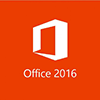
Microsoft Office 2016 is still in development and Microsoft offers any enthusiast to try out the new version and help them with feedback and provide insight. It is highly recommended that only users that are comfortable with installing and uninstalling programs, troubleshooting, backing up data and trying out new things, participate.
It supports PCs or Windows tablets running Windows 7 or higher and is available in the following languages: English, Arabic, Brazilian (Portuguese), Chinese Simplified, Chinese Traditional, Czech, Danish, Dutch, Finnish, French, German, Greek, Hebrew, Hungarian, Italian, Japanese, Korean, Norwegian, Polish, Portuguese, Romanian, Russian, Slovak, Slovenian, Spanish, Swedish, Turkish, Ukrainian..
There are two ways to try out the new Office 2016 Preview.
If you do not currently have Office 365 you can download Office 2016 Preview directly for free using the links below:
Office 2016 Preview 32/64bit product key: NKGG6-WBPCC-HXWMY-6DQGJ-CPQVG
After the trial period expires, there is an option to purchase Office 365 subscription or reinstall the current version using original product key. There is no such option to run both versions of your existing Office and Office 2016 Preview.
If you do own Office 365 then there are some steps you will need to follow depending on the version you already have.
Home version
- Go to the Office My Account page
- Click Language and install options
- Click Additional install options
- Open the Version drop-down menu and select the 32 or 64-bit Office 2016 Preview
This will install the Office 2016 Preview on your device. You will stay on the Office 2016 Preview track until you uninstall the Office 2016 Preview or until Office 2016 is released.
Enterprise version
- Sign in to the My Software page
- Go to Try the next version of Office
- Click Install
This will install the Office 2016 Preview on your device.
Office 365 administrators with an Office 365 ProPlus subscription can now enable the Office 2016 Preview for their organization by turning on First Release. You can read more about it here.
The Office 2016 Preview will be available until you uninstall the Office 2016 Preview or until Office 2016 is released.























Leave a Reply