Download FxCop 10
FxCop is a tool that performs static code analysis of .NET code. It provides hundreds of rules that perform various types of analysis to ensure that your code follows Microsoft’s .NET Framework Design Guidelines.
Sadly the latest versions of FxCop are bundled within Microsoft Windows SDK. Since Microsoft doesn’t allow for their software to be distributed I cannot provide you with a standalone installer of FxCop myself, but at least I can take you through the steps to create one yourself.
For the next steps you will require a program that can open and extract files from both .cab files as well as .iso files. For this example I will be using WinRAR.
First you will need to download Microsoft’s Windows SDK which FxCop is bundled into. Choose a link below based on the CPU architecture you want.
After the .iso file is downloaded open the file with WinRAR. You should be able to see all the contents of the file. Navigate to the Setup folder.
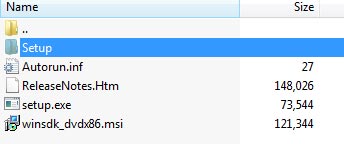
Then to the WinSDKNetFxTools folder, which should contain two files. We are interested in the cab1.cab file.
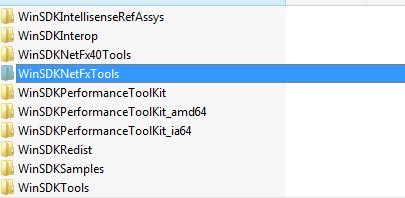
Open the cab1.cab file and scroll to the end of it.
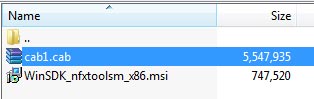
You should see a file with the name WinSDK_FxCopSetup.exe_all_enu_1B2F0812_3E8B_426F_95DE_4655AE4DA6C6. That is the actual installer of FxCop 10.0 and therefore the file we actually need. Make sure to extract that file anywhere you want, then simply rename the file so the extension will be .exe
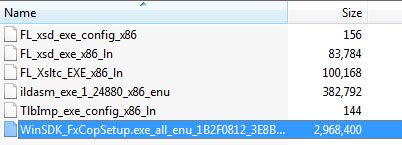
And that’s it. You can run the file you extracted to install FxCop, so make sure to save the installation file for later use in case you will need it again.
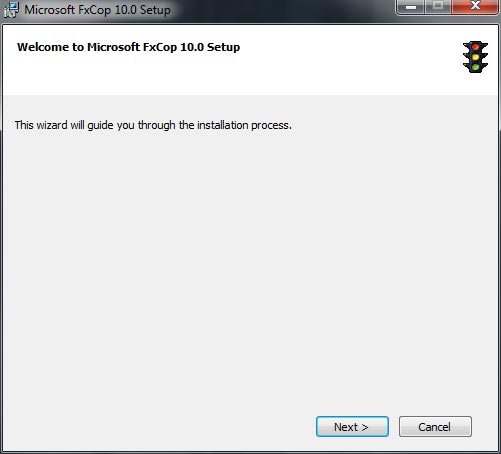























thanks very much!
Excellent instructions indeed
Thanks for the instructions. They worked perfectly.